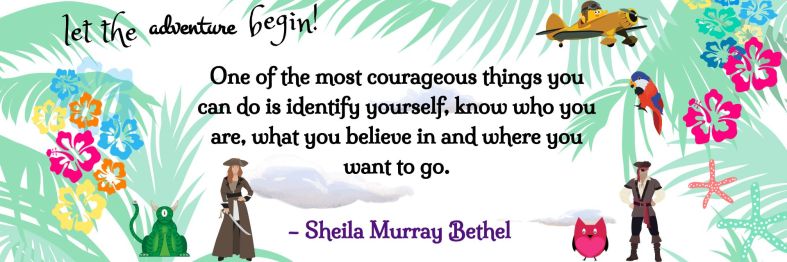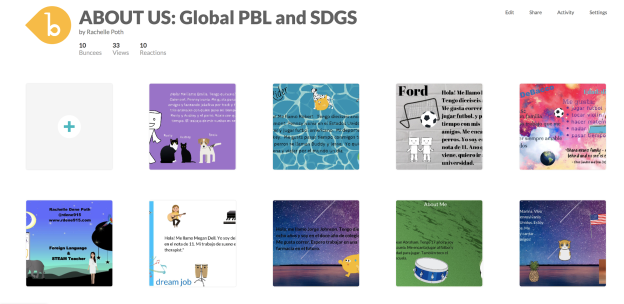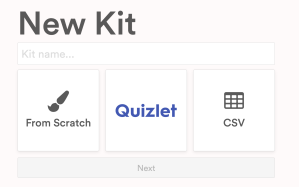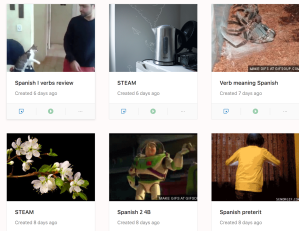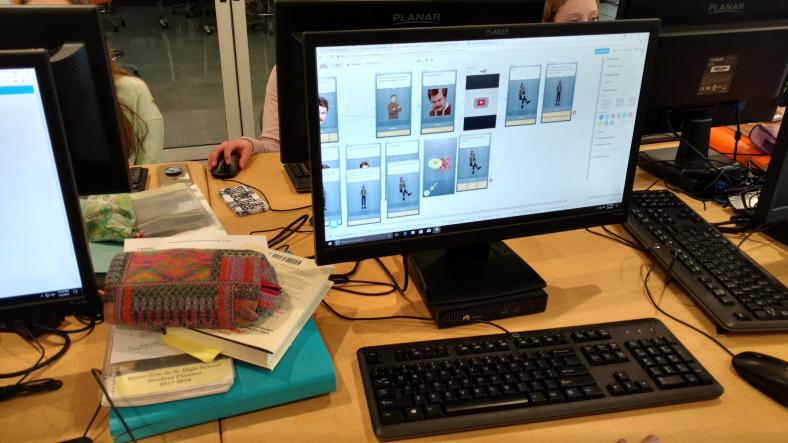Guest blog post by Jillian DuBois @JillDuBois22
When COVID chose to collide with our lives in March, teachers and educational leaders defied time and space by achieving more than we could ever dream of doing in our profession.
FOR our STUDENTS.
We gave up Spring Break. We sacrificed family time. We had sleepless nights. We KNEW what needed to be done, followed through, and gave it our all.
Some described it as distance learning. Homeschooling. Virtual school. These types of schooling require months, even years of preparation before taking on that challenge.
In the simplest of terms – it was far more than that. It was what I called CONUNDRUM schooling (conundrum – An unstable time or period, usually marked by intense difficulty or danger. Thank you to wordhippo.com for the explanatory definition.). Traumatic schooling that was disruptive, stressful, and anxiety-inducing, leaving little time for research + planning. Teachers sent up an SOS.
We grieved over what was lost. In just one critical moment, we somehow surrendered our community, fellowship, daily routines, and a predictable schedule that gave us satisfaction + security in our profession.
But we persevered. It was muddled, unpredictable, and often frustrating. We came out of it still breathing and somehow able to exhale, knowing that during our physical time away from our students we had gained meaningful pedagogy in our learning strategies and skills.
Thankfully, the #edtech platforms we chose provided excellent facilitation and reinforcement for the majority of our instruction and learning. In turn, that opened up a new path as to how to process + present our instruction differently and more efficiently. Teachers met via teleconferencing and innovatively collaborated together. We shared lesson plans, ideas, and exceeded what we assumed we could do – like superheroes.
So as I begin to conceptualize the next few weeks in preparation for the new school year…I am drawing a BIG, FAT…blank, that leads to…
CONUNDRUM SCHOOLING: PART DEUX.
The current space available in my head is not prepared for academics + curriculum planning AT ALL. I don’t even have the words to properly and politically respond to friends and family who ask how I feel about returning.
BLANK. NADA. NOTHING. (and if you know me at all, I don’t blank on anything, that’s NOT what teachers do. We are masters at improvisation.)
Moment of truth? I believe I’m a darn good teacher. The last semester drained every ounce of imagination + creative skill that I estimated I had. I’m slowly rebounding. What I DO know is that I WILL be brave + undaunted. I will NOT let fear worm its way into my tenacious spirit. I refuse to give in and give up.
I WILL consider + celebrate the progression that I made as a teacher last year.
I have cultivated new ways of being FLEXIBLE + RESILIENT. I was able to give up control and allow my students unique opportunities to drive their own learning. They participated in the decision-making process by expressing their choices when given the chance. There was extended time for inquiry + building out their curiosities with enthusiasm.
They had questions that I did not have the answers for…and that was truly amazing. There was project-based learning alternatives that sparked many in-depth conversations, ‘a-HA’ moments, and periods of self-reflection. JUST this alone was worth the efforts. We honored the process of learning + accountability as a class…together.
There MAY not have been any stellar discoveries of new content during this time of conundrum schooling, BUT there was incredible facilitation of educational experiences that they will never forget. Neither will I.
What will I carry into this new year? These things I just mentioned. I will join tens of thousands of other teachers who will be using their newly-gained expertise to keep some semblance of normalcy + security for our students.
Unlearn the conundrum. Relearn confidence with conviction.
I will teach them honesty, kindness, empathy, justice, and inclusivity. THAT is where I will begin. I know I will get to the planning + academics, don’t you worry. But FIRST things FIRST. I love them already.
We need time to heal together.
We will get there. There’s still a steep learning curve ahead with no signs of caution. Education will now be in stark contrast to what was before comfortable + traditional. As we launch with students, we will crawl along slowly. Next, steadily we will learn to walk together as weeks go by. Possibly, we may even start to run again. GRACE + PATIENCE will be generously granted each day as we encounter new circumstances and ways of life.
We are in it for the beautiful mess that it is. It will be SUCH a monumentally great year if we allow ourselves to take one day at a time, appreciate our vision + mission, and lean into our passion for our students.
Oh, and don’t forget the #impartEDjoy.
Best wishes for an amazing conundrum of a journey.
Jillian
**Interested in writing a guest blog for my site? Would love to share your ideas! Submit your post here.


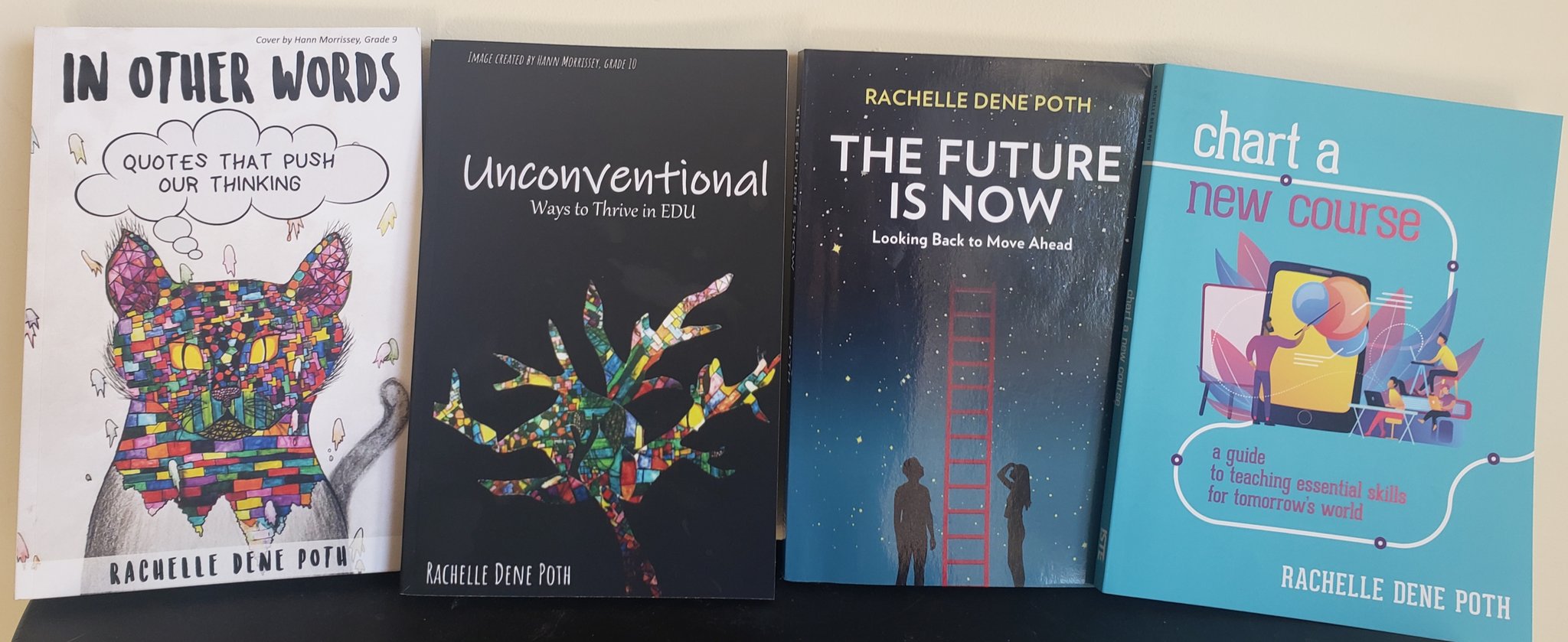




 Kim Weber is a Transformation Agent for LINC, the Learning Innovation Catalyst. Before joining LINC, Kim worked for 20 years as a public and private school teacher in California and New York City. She is a presenter and coach for schools across the country who are embarking on school transformation projects that focus on creating classrooms that put students at the center of learning and help teachers become pedagogical problem solvers.
Kim Weber is a Transformation Agent for LINC, the Learning Innovation Catalyst. Before joining LINC, Kim worked for 20 years as a public and private school teacher in California and New York City. She is a presenter and coach for schools across the country who are embarking on school transformation projects that focus on creating classrooms that put students at the center of learning and help teachers become pedagogical problem solvers.